5 规范引进了很多新特性,其中最令人期待的之一就是 canvas 元素。html 5 canvas 提供了通过 javascript 绘制图形的方法,此方法使用简单但功能强大。每一个 canvas 元素都有一个"上下文( context )" (想象成绘图板上的一页),在其中可以绘制任意图形。浏览器支持多个 canvas 上下文,并通过不同的 提供图形绘制功能。 提供图形绘制功能。 5 规范引进了很多新特性,其中最令人期待的之一就是 元素。html 5 提供了通过 javascript 绘制图形的方法,此方法使用简单但功能强大。每一个 元素都有一个"上下文( context )" (想象成绘图板上的一页),在其中可以绘制任意图形。浏览器支持多个 canvas 上下文,并通过不同的 提供图形绘制功能。
大部分的浏览器都支持 2d canvas 上下文——包括 opera, firefox, konqueror 和 safari。而且某些版本的 opera 还支持 3d canvas ,firefox 也可以通过插件形式支持 3d canvas :
本文介绍 2d canvas
基础以及如何使用基本 canvas 函数,如线条、形状、图像和文字等。为了理解此文章,你最好了解 javascript 基础知识。
可以点击此处批量下载本文实例代码
创建 canvas 的方法很简单,只需要在 html 页面中添加 <canvas> 元素:
<canvas id="mycanvas" width="300" height="150">fallback content, in case the browser does not support canvas.</canvas>为了能在 javascript 中引用元素,最好给元素设置 id ;也需要给 canvas 设定高度和宽度。
创建好了画布后,让我们来准备画笔。要在画布中绘制图形需要使用 javascript 。首先通过 getelementbyid 函数找到 canvas
元素,然后初始化上下文。之后可以使用上下文 api 绘制各种图形。下面的脚本在 canvas 中绘制一个矩形 (点击此处查看效果):
// get a reference to the element.var elem = document.getelementbyid('mycanvas');// always check for properties 和 methods, to make sure your code doesn't break // in other browsers.if (elem && elem.getcontext) { // get the 2d context. // remember: you can only initialize one context per element. var context = elem.getcontext('2d'); if (context) { // you are done! now you can draw your first rectangle. // you only need to provide the (x,y) coordinates, followed by the width and // height dimensions. context.fillrect(0, 0, 150, 100); }}可以把上面代码放置在文档 head 部分中,或者放在外部文件中。
介绍了如何创建 canvas 后,让我们来看看 2d canvas api,看看能用这些函数做些什么。
上面的例子中展示了绘制矩形是多么简单。
通过 fillstyle 和 strokestyle 属性可以轻松的设置矩形的填充和线条。颜色值使用方法和 十六进制数、()、() 和 ()( 若浏览器支持,如 opera
10 和 firefox 3)。()( 若浏览器支持,如 opera10 和 firefox 3)。() 和 ()( 若浏览器支持,如 opera10 和 firefox 3)。()、() 和 ()( 若浏览器支持,如 opera10 和 firefox 3)。十六进制数、()、() 和 ()( 若浏览器支持,如 opera10 和 firefox 3)。
通过 fillrect 可以绘制带填充的矩形。使用 strokerect 可以绘制只有边框没有填充的矩形。如果想清除部分 canvas 可以使用 clearrect。上述三个方法的参数相同:x, y, width, height。前两个参数设定 (x,y) 坐标,后两个参数设置矩形的高度和宽度。
可以使用 linewidth 属性改变线条粗细。让我们看看使用了fillrect,strokerect clearrect 和其他的例子:
context.fillstyle = '#00f'; // bluecontext.strokestyle = '#f00'; // redcontext.linewidth = 4;// draw some rectangles.context.fillrect (0, 0, 150, 50);context.strokerect(0, 60, 150, 50);context.clearrect (30, 25, 90, 60);context.strokerect(30, 25, 90, 60);此例子效果图见图1.

图 1: fillrect, strokerect 和
clearrect效果图
通过 canvas 路径(path)可以绘制任意形状。可以先绘制轮廓,然后绘制边框和填充。创建自定义形状很简单,使用 beginpath()开始绘制,然后使用直线、曲线和其他图形绘制你的图形。绘制完毕后调用 fill 和 stroke 即可添加填充或者设置边框。调用 closepath() 结束自定义图形绘制。
下面是一个绘制三角形的例子:
// set the style properties.context.fillstyle = '#00f';context.strokestyle = '#f00';context.linewidth = 4;context.beginpath();// start from the top-left point.context.moveto(10, 10); // give the (x,y) coordinatescontext.lineto(100, 10);context.lineto(10, 100);context.lineto(10, 10);// done! now fill the shape, 和 draw the stroke.// note: your shape will not be visible until you call any of the two methods.context.fill();context.stroke();context.closepath();其效果图见图2.

图 2: 三角形
另一个较负责的例子中使用了直线、曲线和圆弧。
drawimage 方法允许在 canvas 中插入其他图像
( img 和 canvas 元素) 。在 opera 中可以再 canvas 中绘制 svg 图形。此方法比较复杂,可以有3个、5个或9个参数:
drawimage 使用方法。一个参数指定图像位置,另两个参数设置图像在 canvas中的位置。 drawimage 使用方法,包括上面所述3个参数,加两个参数指明插入图像宽度和高度 (如果你想改变图像大小)。 drawimage 杂使用方法,包含上述5个参数外,另外4个参数设置源图像中的位置和高度宽度。这些参数允许你在显示图像前动态裁剪源图像。 下面是上述三个使用方法的例子:
// three arguments: the element, destination (x,y) coordinates.context.drawimage(img_elem, dx, dy);// five arguments: the element, destination (x,y) coordinates, and destination // width and height (if you want to resize the source image).context.drawimage(img_elem, dx, dy, dw, dh);// nine arguments: the element, source (x,y) coordinates, source width and // height (for cropping), destination (x,y) coordinates, and destination width // and height (resize).context.drawimage(img_elem, sx, sy, sw, sh, dx, dy, dw, dh);其效果见图3.

图 3: drawimage 效果图。
2d context api 提供了三个方法用于像素级操作:createimagedata, getimagedata, 和putimagedata。
imagedata对象保存了图像像素值。每个对象有三个属性: width, height 和
data。data 属性类型为canvaspixelarray,用于储存width*height*4个像素值。每一个像素有rgb值和透明度alpha值(其值为 0 至
255,包括alpha在内!)。像素的顺序从左至右,从上到下,按行存储。
为了更好的理解其原理,让我们来看一个例子——绘制红色矩形
// create an imagedata object.var imgd = context.createimagedata(50,50);var pix = imgd.data;// loop over each pixel 和 set a transparent red.for (var i = 0; n = pix.length, i < n; i += 4) { pix[i ] = 255; // red channel pix[i+3] = 127; // alpha channel}// draw the imagedata object at the given (x,y) coordinates.context.putimagedata(imgd, 0,0);注意: 不是所有浏览器都实现了 createimagedata。在支持的浏览器中,需要通过 getimagedata 方法获取 imagedata 对象。请参考示例代码。
通过 imagedata 可以完成很多功能。如可以实现图像滤镜,或可以实现数学可视化 (如分形和其他特效)。下面特效实现了简单的颜色反转滤镜:
// get the canvaspixelarray from the given coordinates and dimensions.var imgd = context.getimagedata(x, y, width, height);var pix = imgd.data;// loop over each pixel and invert the color.for (var i = 0, n = pix.length; i < n; i += 4) { pix[i ] = 255 - pix[i ]; // red pix[i+1] = 255 - pix[i+1]; // green pix[i+2] = 255 - pix[i+2]; // blue // i+3 is alpha (the fourth element)}// draw the imagedata at the given (x,y) coordinates.context.putimagedata(imgd, x, y);图 4 显示了使用此滤镜后的 opera
图像 (图 3是原图)。

图 4: 颜色反转滤镜
虽然最近的 webkit 版本和 firefox 3.1 nightly build 才开始支持 text api ,为了保证文章完整性我决定仍在这里介绍文字 api 。
context 对象可以设置以下 text 属性:
font:文字字体,同font-family 属性 属性 textalign:文字水平对齐方式。可取属性值: start, end, left,right, center。默认值:start. textbaseline:文字竖直对齐方式。可取属性值:top, hanging, middle,alphabetic, ideographic, bottom。默认值:alphabetic. 有两个方法可以绘制文字: filltext 和 stroketext。第一个绘制带 fillstyle 填充的文字,后者绘制只有 strokestyle 边框的文字。两者的参数相同:要绘制的文字和文字的位置(x,y) 坐标。还有一个可选选项——最大宽度。如果需要的话,浏览器会缩减文字以让它适应指定宽度。
文字对齐属性影响文字与设置的
(x,y) 坐标的相对位置。
下面是一个在 canvas 中绘制"hello world" 文字的例子
context.fillstyle = '#00f';context.font = 'italic 30px sans-serif';context.textbaseline = 'top';context.filltext ('hello world!', 0, 0);context.font = 'bold 30px sans-serif';context.stroketext('hello world!', 0, 50);图 5 是其效果图。
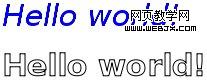
图 5: 文字效果
目前只有 konqueror 和 firefox 3.1 nightly build 支持 shadows api 。api 的属性为:
shadowcolor:阴影颜色。其值和 css 颜色值一致。 shadowblur:设置阴影模糊程度。此值越大,阴影越模糊。其效果和 photoshop 的高斯模糊滤镜相同。 shadowoffsetx 和 shadowoffsety:阴影的 x 和 y 偏移量,单位是像素。 下面是 canvas 阴影的例子:
context.shadowoffsetx = 5;context.shadowoffsety = 5;context.shadowblur = 4;context.shadowcolor = 'rgba(255, 0, 0, 0.5)';context.fillstyle = '#00f';context.fillrect(20, 20, 150, 100);其效果见图 6。
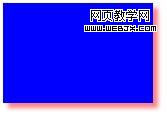
图 6: canvas 阴影效果——蓝色矩形,红色阴影
除了 css 颜色, fillstyle 和 strokestyle 属性可以设置为 canvasgradient 对象。——通过 canvasgradient可以为线条和填充使用颜色渐变。
欲创建 canvasgradient 对象,可以使用两个方法:createlineargradient 和 createradialgradient。前者创建线性颜色渐变,后者创建圆形颜色渐变。
创建颜色渐变对象后,可以使用对象的 addcolorstop 方法添加颜色中间值。
下面的代码演示了颜色渐变使用方法:
// you need to provide the source 和 destination (x,y) coordinates // for the gradient (from where it starts 和 where it ends).var gradient1 = context.createlineargradient(sx, sy, dx, dy);// now you can add colors in your gradient.// the first argument tells the position for the color in your gradient. the // accepted value range is from 0 (gradient start) to 1 (gradient end).// the second argument tells the color you want, using the css color format.gradient1.addcolorstop(0, '#f00'); // redgradient1.addcolorstop(0.5, '#ff0'); // yellowgradient1.addcolorstop(1, '#00f'); // blue// for the radial gradient you also need to provide source// 和 destination circle radius.// the (x,y) coordinates define the circle center points (start 和 // destination).var gradient2 = context.createradialgradient(sx, sy, sr, dx, dy, dr);// adding colors to a radial gradient is the same as adding colors to linear // gradients.我也准备了一个更复杂的例子,使用了线性颜色渐变、阴影和文字。其效果见图 7。

图 7: 使用线性颜色渐变的例子
如果你想知道使用 canvas可以做些什么,可以参看以下的工程:
canvas 是 html 5最让人期待的特性之一,目前已获得大部分 web 浏览器支持。canvas 可以帮助创建游戏、增强图形用户界面。2d context
api 提供大量图形绘制功能——我希望通过本文你了解了 canvas 使用,并且你有兴趣了解更多!
新闻热点
疑难解答